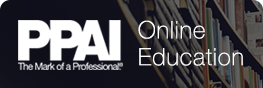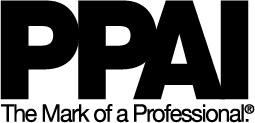
PPAI
Frequently Asked Questions
Q: How do I register for a webinar or PPAI event recording?
A: To begin the process of registering for a session, you must be logged into the program.
1.Select which session you would like to watch.
2.Fill out all required information and click on the “Register" button on the right of the page.
3.After registering, your session will be listed on the My Webinars tab on the menu bar on the right side of your screen.
4.To watch the session please select the View/Play button. Please note it will open in a new window.
5. Please make sure your pop-up blocker is turned off in order to access the session once you select it.
6. Once you have completed the session, please close the event recording or webinar window and proceed to the session launch page for the Online Education Survey to receive credit. Please note, it will not be on your event recording or webinar window.
Q: How do I turn off my pop-up blocker and where is it located?
A: It depends on which browser you are using to view the page, please select the one that applied to your computer from the list below.
If you're using a Mac, you can disable Chrome's pop-up blocker with these steps:
Q: I closed my session launch page when I opened my webinar or event recording window. How do I complete the Online Education Survey for credit after I have completed the entire session?
A: Please log into your account at onlineeducation.ppai.org and select the My webinars tab. From there you will see a list of the sessions you have registered for, please select the one you just completed. If the survey is not visible, please select the play option again and keep an eye on the survey option on the session launch page.
Q: How do I log in to register for a PPAI webinar?
A: You must have a unique PPAI login and password to register for any PPAI webinar or PPAI event recording. If you don't have one, please call your Member Care Representative, or 888-426-7724 x 3900 (M-F 8:30am-5pm).
If you have a login and have forgotten your password, you can reset it here.
Q: The webinar I watched mentioned I need to click on the survey link in the links box, but I don't see it listed on the webinar Links tab. Where can I find it?
A: You have just watched an archived webinar. On our current online education platform, you need to complete the Online Education Survey For Credit on the session dashboard after you have completed the entire session. Once you have complete the survey, it will add the certification credit to your transcript.
Q: What are the requirements for mobile devices?
A: Our on-demand webinars and event recordings are available on all mobile devices using any browser (no special app needed) and a strong wifi signal. We do not currently support mobile devices for our live webinars so they will need to be viewed from a computer.
Q: How do I get the webinar access login information and directions for accessing the live or on-demand session?
A: Once your registration is complete, your session will be available on the My Webinars page on the menu bar on the left side of your screen and then select My Webinars. The sessions you have registered for will be listed in that area until you have completed the session and the survey for it.
Q: Where are all the webinars I've watched from the previous program?
A: For all sessions that you have watched and completed the survey, credit will be listed on your certification transcript on your My Account page.
Q: How do I access my PPAI Certification Transcript?
A: To access your current transcript online, go to the PPAI Certification area on the left menu bar and select the PSA Transcript or your PPAI Transcript. Your PPAI username is your email address on file, and since passwords are randomly generated we don't have access to it. If you don't know your password, click on "Forgot Password" on the login page and your password will be reset.
Q: How many times can I access the recorded webinars I have registered for?
A: You can watch an on-demand session an unlimited number of times for 30 days. If you have questions please email webinars@ppai.org.
Live webinars can only be viewed during the live recorded time. If you have missed a live webinar for which you are registered, once it is available for on-demand viewing you will be able to watch it without having to re-register for it.
Q: How do I get handout materials?
A: If it is an event recording the materials will be on the screen throughout the presentation. If it is a required course the handouts will be available for downloading in the handouts tab. If it is a webinar that you are watching the presentation PDF will be available in the Links tab once you have selected play on the webinar.
Q: When logging into a live webinar, I received a message that the meeting was closed.
A: Login is available 5 minutes prior to the start of a live webinar. To meet the standards for continuing education, all logins must be completed no later than 10 minutes following the start of a live event and remain logged in during the full event.
If you are attempting to login to a live webinar outside of these parameters, you will be notified that the event is closed. However, you may still access the archived recording once the on-demand webinar is available.
Q: If I don't have computer speakers or my speakers don't work well, can I still join a webinar?
A: We advise using Chrome or Firefox and not Internet Explorer for your browser. Webinar audio is delivered through your computer speakers for live webinars or your mobile device for on-demand sessions. If you are having technical difficulties with your audio or buffering of a webinar on your desktop for the live webinar, please hit F5 to refresh the webinar if you have a PC or Command R if you have a Mac. If you have trouble watching the live webinar on a mobile device please note our webinars and events recordings are only mobile friendly for the on-demand version and not the live webinar. If you are watching an on-demand session on your mobile device please make sure you have a strong wifi connection.
Q: How do I receive PPAI Certification credit for a live or recorded webinar or event recording?
A: At the end of a live or on-demand webinar or event recording, you will need to complete the survey in order to receive credit. Please select the Online Education Survey from your session launch page, which can also be selected from the My Webinars page, to get credit. If you experience any issues, to obtain credits, log into the PPAI.org website and under Certification Forms submit a Request Credit for Education Course form. You may also contact certification@ppai.org to let us know about the issue you are experiencing.
Q: I took a webinar or on-demand event recording, but I don't see the credit on my transcript. What should I do?
A: All PPAI-offered online education should have a survey that once completed will automatically upload your education credits once complete. If you experience any issues, obtaining credits, log into the PPAI.org website and under Certification Forms submit a Request Credit for Education Course form. You may also contact certification@ppai.org to let us know about the issue you are experiencing.
Q: Can I use someone else's registration password to view an webinar?
A: No, each password is unique to an individual's PPAI login. If you want multiple people from a single company to view a webinar or event recording, each person must have a unique PPAI login and password.
Q: What is the cost for a webinar?
A: Webinar and event recording prices vary and are listed on the online education registration page on the right- hand side. Please note that all prices subject to change and may vary with program topic. Although a majority of our webinars are complimentary for members there are nonmember pricing available as well. Sessions can be selected individually or as a series depending on the topic. If you select the series, you will automatically be enrolled for each of the sessions included in the bundle and do not need separate registrations for each.
Q: Can I call into the webinar instead of having to log in to it?
A: No; however the session will be available on-demand after the live version is completed. Comm Partners offers an app you can download to stream it on ios mobile devices that will allow you to stream it once you have registered for the online education session. Please note this app is currently only available for Apple devices. Your device will need the latest version of Flash in order to see the webinars.
Q: What types of payment methods are accepted?
A: Visa, Discover, Mastercard, American Express
Q: What if I need a refund?
A: Full refunds on purchased webinars will be given only within 14 days after the purchase date and up to the day of the live webinar. No refunds will be given to viewed recorded webinars or after the start of a live webinar. Email webinars@ppai.org if you have questions.
Q: How do I get registration support?
A: Please contact webinars@ppai.org.
Q: How do I get technical support?
A: Please email webinars@ppai.org for Technical Support.
Q: My webinar is having technical difficulties and I'm using Internet Explorer to launch my webinar.
A: Please open your email and launch your webinar through the Google Chrome or Firefox browser.
Q: I would like to stay connected with PPAI on social media, which platforms are you on?
A: Check out PPAI Education on Twitter, Facebook, LinkedIn, Instagram and of course the PPAI Promo Connect Discussion Board.
Q: How do I add the session to my calendar in Outlook or Google calendar? When I click on the Add to Calendar on the online education platform it adds a ics calendar vs adding to my personal Outlook or Google calendar.
A. Click here for a quick reference guide on how to add it to your calendar.
Quick Overview on How to Get Credit For Your Completed Online Education Survey
| Access Date | Quiz Result | Score | Actions |
|---|
- Online Education Home
- My Learning
- Catalog
-
Search By Topic
- Content Themed Series
- Complimentary For PPAI Members
- Complimentary For PPAI Associates
- New To The Industry
- Podcast
- Diversity And Inclusion
- Business Management
- Corporate Responsibility
- Customer Service
- Decorate
- Marketing & Advertising
- Product Safety Awareness
- Sales
- Strategies & Solutions
- Strategic Foresight
- Suppliers
- Technology
- Incentives & Recognition
- PPAI Affinity Partners
- Search By Event
- PPAI Certification